「事務指導データバンク」の使い方
1 「大分類」で検索・・・▼をクリックして調べたい内容を選択し、「検索」ボタンをクリック。
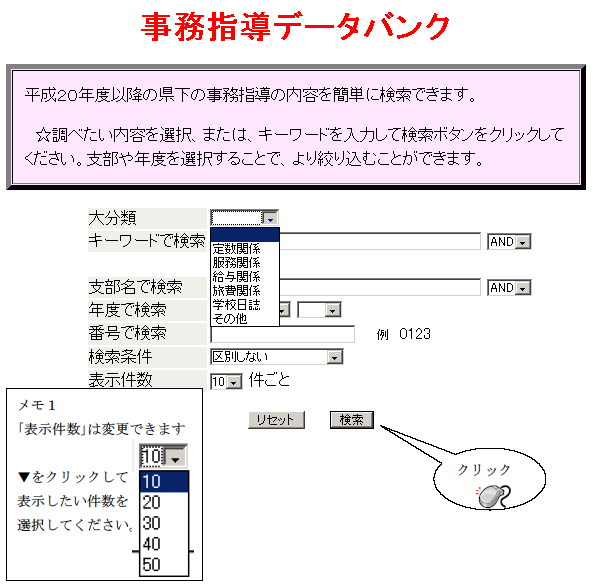
2 「キーワード」で検索・・・調べたい言葉を直接入力して、「検索」ボタンをクリック。
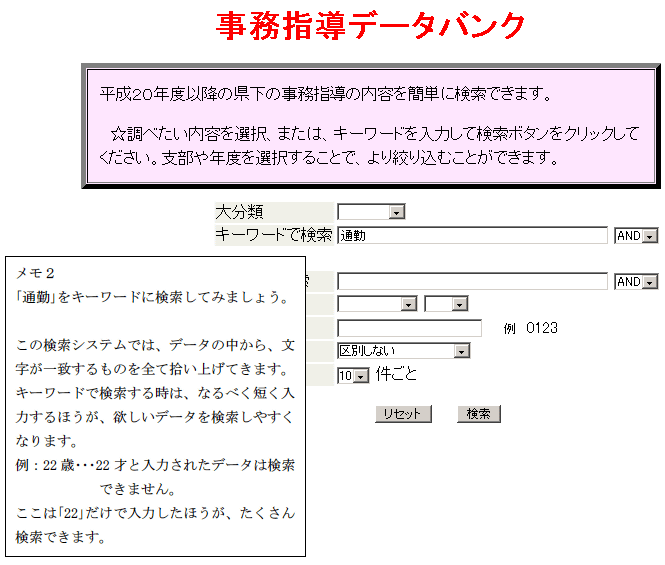
☆ 「通勤」をキーワードに、90件 検索できました。
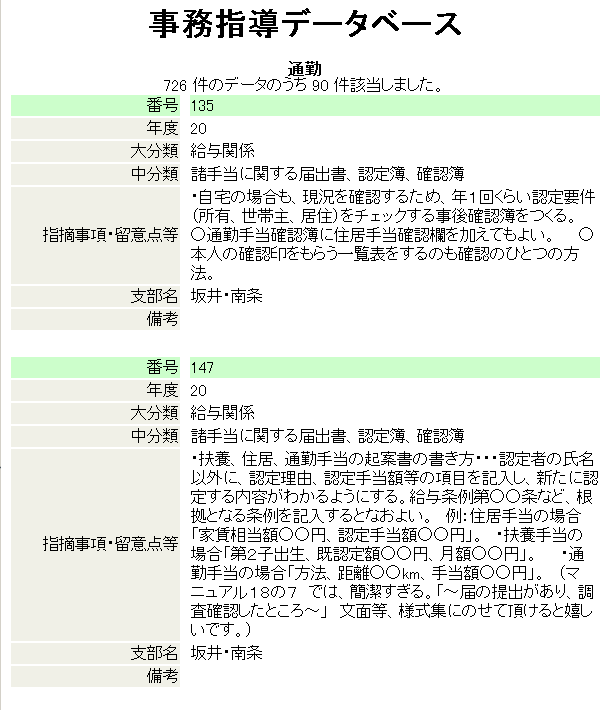
3 「キーワード」に言葉を追加して、更に絞り込み検索。
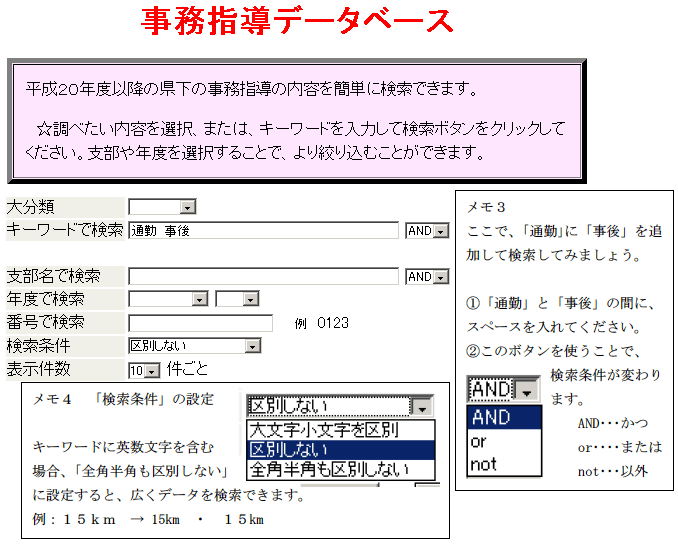
☆ 「通勤」に加えて「事後」で絞り込み検索をすると、9件 検索できました。
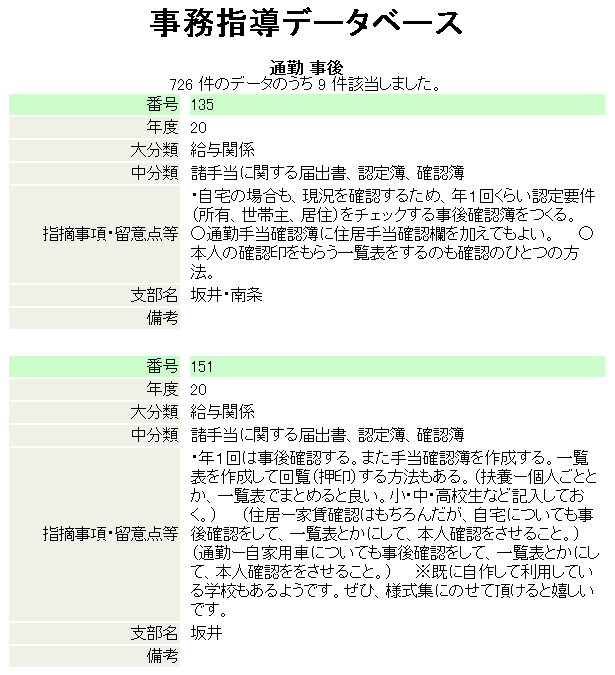
4 「支部名」で検索・・・支部名を入力して、「検索」ボタンをクリック。
5 「年度」で検索・・・▼をクリックして調べたい年度を選択し、「検索」ボタンをクリック。
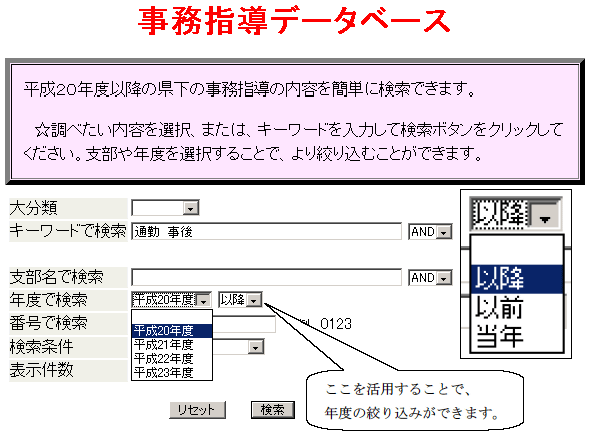
6 「番号」で検索・・・番号を入力して「検索」ボタンをクリック。
☆例:データの番号がわかっている時などに
これらの方法を組み合わせて、事務指導データバンクを検索して活用してください
